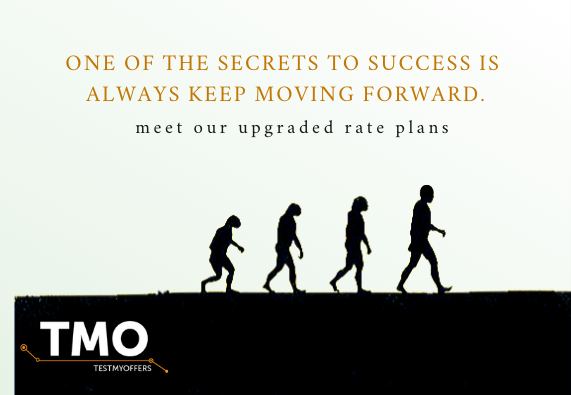Our customers know that we always improve our product and made huge progress for the last year. We constantly collect data and feedback about our work to prevent possible mistakes.
We noticed that quite often, customers ask us about the functionality of automatic testing. This is an exclusive feature (which only TMO provides on the market) allows to simplify the process of continuous monitoring of the offers availability. We would like to inform more about it. TestMyOffers (TMO) isn’t just another tool for tracking links. We expanded its set of options to make your work easier and more productive.
Why is automatic mode so important?
We all know that the biggest treasure in our life is time. Our one of the main aims is to save your time. You don’t need anymore spend it checking one offer from time to time, TMO will do it for you.
How it works?
You just need to paste a tracking link, specify the device, geos and preview link to the offer (so that TMO can evaluate the success of the test) and the service will independently track its status at a specified interval. You can also choose at what hours it is necessary to track the work (if the offer is not available around the clock), as well as choose a convenient way to inform about the test results. For example, after each test, or only when it stops working. In order that tests for a long-overdue offer do not merge the entire volume of tests, it can be limited to testing periods.
Good news
Our big omission was that we initially did not include autotests in the tariff packages. We correct it and add them to all tariff packages with manual tests (the price will remain unchanged).
The tool itself is available from the Autotest main menu. To create an automatic testing, we need to go to this menu (Here you will see the previously created tasks). Press “+” and in the opened window create the application itself. Copy necessary track link, select the device and the country. Notice you should also choose a preview link. As the test occurs in the automatic mode, the service needs to be able to determine the test success, and for this it checks the preview for the link with the test result. You need to fill in the testing period, the frequency of the tests and the way of informing. Click Save and the autotest is created.
Here you can video about creating Autotest and getting results.
Should you have any further doubts or questions feel free to contact our support team via Helpdesk